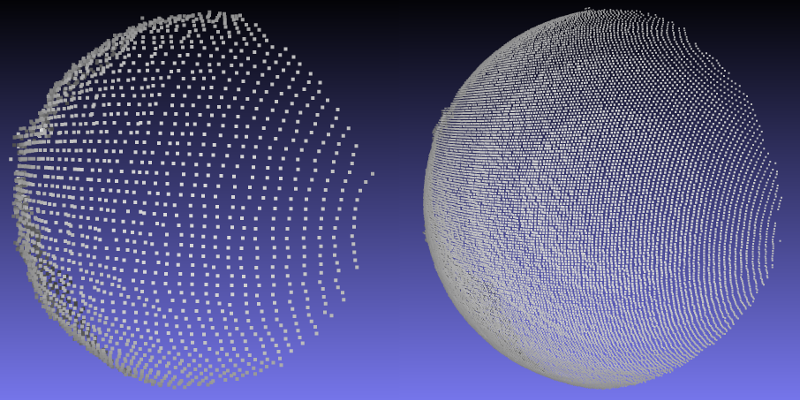Scanning best practices
目录
Introduction
Photoneo 3D scanners work on the principle of structured light projection, which is an optical method of shape acquisition. For broader context, see following image:
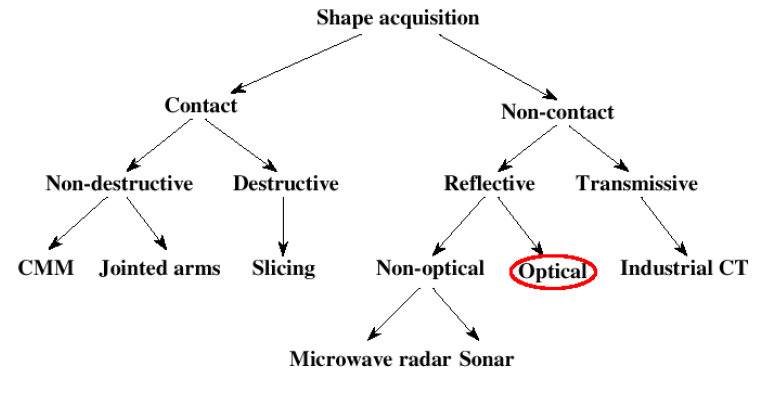
The output from the scanner is a 3D point cloud of the object's surface as viewed from one viewpoint. The scene has to be static (not moving) during the projection phase.
Standard output format for point clouds is Stanford PLY, which can be easily imported into most 3D viewers or used by programmers.
PhoXi Control Application
Photoneo 3D scanners are controlled via standalone application available for Windows and Ubuntu. It enables user to control 3D scanner manually through GUI or programmatically via provided API.
Visit PhoXi Control Application site for download and quick start guide.
Scanning basics
The quality of the scan depends on multiple factors. The scanner provides a variety of settings to enable an optimal scan; however, even by rearranging the positions of the scene and scanner you can get better results. Always arrange the scene to have the best conditions for scan first and only then manipulate the settings of the scanner.
Choose the right scanner size
Answer the questions
- What is the required level of detail?
- How big is the scanning area?
Level of detail
Every PhoXi 3D scanner has the resolution of 3.2 million points. Imagine this as 3 million points arranged in a grid that will cover the surface of scanned object. The density of the points decreases with the distance of the scanner from the object. For illustration, see the density of the points on the table-tennis ball scanned with model L (from the distance 1,5 m) and model S (from the distance 0.5 m).
The level of detail and accuracy of the scanner is described in datasheet as point size, absolute accuracy and Z noise (See the explanation of these parameters).
Scanning area
TIP: Use the configurator at the bottom of 3D scanner site to determine the right scanner size.
For bin picking applications, the ratio of the size of the object to the box size should not exceed 1:15. For example in the europallete sized box (1200 by 800 mm) it is reasonable to scan objects with minimal size 100 mm.
Distance
Closer objects have a better spatial resolution and generally less noise.
To achieve the best scan quality, put the object in the focus distance from the camera. The focus distance for each scanner is written in the corresponding datasheet, for example for the Model M it is 683 mm.
To evaluate the distance of the scanned object, trigger the scan in PhoXi Control Application and then switch the view to Depth Map. The distance of the point from the camera is shown in the right panel when moving the mouse cursor over the point (pixel).
Light conditions
Indoor ambient light generally does not influence the scan. However, very strong light such as direct sun might be a problem. This occurs especially when scanning outdoors. Try to remove all sun illumination e.g. by shadowing the window, or by moving into a different place.
Material properties
Reflectivity (albedo)
A material with higher albedo provides a better signal-to-noise ratio, resulting in higher scan quality. Very dark materials requires longer exposure and might have higher level of noise.
Reflections
Generally, non-glossy, matte materials are scanned without problem. Even soft-gloss objects have a nearly optimal scan. However, any specular reflections might influence the scan quality since the projected light is reflected out of the sight of the camera (in which case that part has a poor quality), or when reflected into other parts of the scene, reflected light interferes with scanning (in which case the part illuminated by reflection has artifacts). Especially metal with high-gloss finish (mirror-like) is problematic.
As a rule of thumb: Take a flat piece of the material and try to look at it as it be a mirror. If you are able to recognize a shape of your head as reflected by the material, the material is glossy. Depending on the scene, some parts might be not scanned optimally.
When scanning glossy objects, find a position where light coming from the projection unit does not illuminate other objects on the scene. To further increase change of optimal scan while scanning glossy materials, use the “Scan glossy / Scan on sunlight” setting. Using this setting will increase the scanning time.
Transparent objects
It is not possible to scan transparent materials such as glass, ice or water . Remove such materials from the scene to avoid artifacts. A thin layer of plastic wrap would still allow the wrapped object to be scanned with the risk of greater noise. It might also increase the glossiness of the object (see previous paragraph). Scanning through a window is possible as long as the window does not cause reflection — the angle between projector unit and window should be close to a right angle.
Translucent objects
It is possible to scan translucent objects to some extent. Scattering of the light inside the material might cause the object surface to be scanned with a lower precision. For materials of a high degree of translucency the same applies as for the transparent objects.